|
ctToolbar |
|
|
ctToolBar is a horizontal toolbar and menu
component displaying a serused to create a
toolbar. Toolbar buttons may be set with a variety of styles
such as regular, drop down, toggle, and
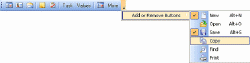 separators.
In addition to displaying text, buttons can also display images
from ctToolbar’s internal image list. Tool tips and drop-down
menus may also be assigned to individual buttons. separators.
In addition to displaying text, buttons can also display images
from ctToolbar’s internal image list. Tool tips and drop-down
menus may also be assigned to individual buttons. |
|
|
XML Support : All data,
including presentation detail and style settings, consumed by
ctToolBar can be imported from or exported to an XML file. |
|
|
|
Windows XP Styles : New style
properties allow the control to mimic the styles found under
Windows XP. |
|
|
|
Mouse Over and Select Status : Optionally
change images, fonts, and colors for each button and menu item
in response to mouse- over events or when button is selected. |
 |
|
Button Styles : Set
buttons as regular, toggle, drop down or with separators. Create
buttons with text and/or images. |
|
|
|
Definable Colors: Gradient fills may be assigned to the
toolbar and menu items, as well as the entire toolbar and the
menu margin. |
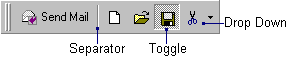 |
| Multiple Levels : The control can now
support four levels of menu items. |
|
Image List : Store
up to 100 images in an internal image list. Support for masked
bitmaps. |
|
Stock Images:
Built in images for many of the most commonly used buttons (i.e.
cut, copy, paste). |
| |
|
Custom Backgrounds :
Apply a custom background to the tool bar. |
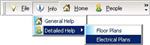 |
|
Tool Tips :
Assign a tool tip to any button in the tool bar. |
|
|
| Bar Picture : Place an image at the
front of the toolbar. |
| |
|
Limit Buttons :
Arrows on the toolbar indicate when there is not enough room to
display all buttons. Additional items will drop down in a menu
when this area is clicked. Also, Menu items can be
created and directly assigned to the limit button only. |
| |
|
Menu Styles : Add
images, icons, check boxes, or independent colors to any
drop-down menu item. |
| |
|
Menu Builder:
The special menu-builder property page makes it quick and easy
to plan and create toolbar and menu structures. |
| |
| |